Tech Mastery 101 for End Users : Unlocking Productivity and Efficiency
Welcome to the Tech Mastery 101 guide brought to you by the team at A Corp Computers.
In this guide, we’ll delve into practical tips and tricks to empower end users with the knowledge they need to maximise productivity and efficiency. Whether you’re a seasoned professional or just starting, these insights will help you make the most out of your tech experience.
Mastering OneDrive Sync: Elevating Your Digital Storage Experience 🚀
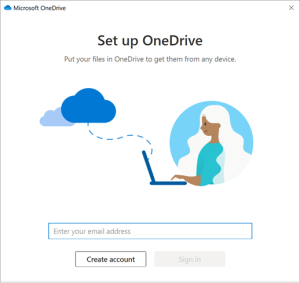
OneDrive is a powerful Microsoft365 feature that seamlessly connects your local files with the cloud, ensuring you have access to your data across devices. Let’s explore how to master the art of syncing with OneDrive:
- Activate OneDrive on Your PC:
- If you PC was procured and commissioned through A Corp, it should open OneDrive automatically on start up. You’ll find the blue cloud icon in your system tray to the bottom right.
- Log in using your Microsoft credentials if OneDrive is not signed in already.
- Choose Folders to Sync:
- As a default your desktop, photographs and documents will be backed up by OneDrive.
- Automatic Updates Across Devices:
- Any changes made to synced folders on one device will automatically reflect on other devices connected to the same OneDrive account.
- Collaborative Editing:
- Enable real-time collaboration by sharing synced files with colleagues. Changes made by any team member are instantly updated for everyone.
- Offline Access:
- Access your synced files even when you’re offline. Any changes made offline will automatically sync once you’re back online.
By mastering OneDrive, you’re ensuring a seamless and efficient experience, allowing you to access, edit, and collaborate on your files effortlessly. It should become second nature to check that your machine is syncing throughout the work day.
Keeping Your PC Updated: A Crucial Step to Optimal Performance
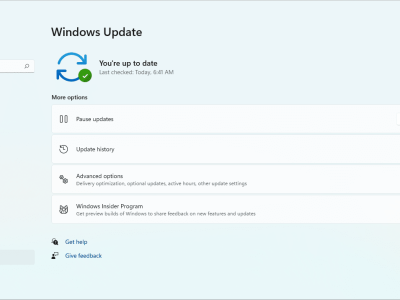
Why Regular Updates Matter
Keeping your PC updated is essential for various reasons:
Security: Updates often include security patches that protect your system from vulnerabilities.
Performance: Updates can enhance the performance and efficiency of your PC.
Compatibility: Ensure your software and applications remain compatible with the latest features.
How to update your PC:
Windows Updates:
- Go to “Settings > Update & Security > Windows Update.”
- Click “Check for updates” and install any available updates.
Software Updates:
- Regularly check for updates in your software applications. Most applications have an “Update” or “Check for updates” option in their settings.
Driver Updates:
- Visit the manufacturer’s website for your PC or hardware components to download the latest driver updates.
Regular updates are crucial for a secure and efficient computing experience.
Stay Informed: Sign Up for Updates
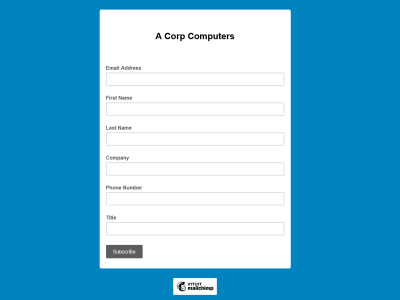
Never Miss a Beat
Stay informed about the latest tech trends, updates, and tips by signing up for the A Team newsletter.
Here’s how:
Newsletter Signup:
- Sign up here.
- Look for the newsletter signup option and enter your email.
Explore Our Website:
- Regularly check our website for blog posts, tech insights, and updates.
By signing up, you’ll receive valuable information directly in your inbox, ensuring you’re always in the loop.
How to Log a Ticket: Getting the Support You Need
No matter how tech-savvy you are, there might come a time when you need assistance. Logging a support ticket is a straightforward process:
- Email Support: Send an email to support@acorpcomputers.com.au with a clear description of the issue and any relevant details.
- Ticketing System: You will receive an email back acknowledging your ticket.
- Call Our Support Team: Dial our 24/7 support line on 1300 879 226 if you have not received a response in a reasonable amount of time or in a Tech emergency.
Remember to include:
- A Detailed Description: Clearly describe the issue you’re facing.
- Relevant Information: Include any error messages, screenshots, or steps to replicate the problem.
Our support team is here to ensure your tech experience is seamless, so don’t hesitate to reach out when needed.

Empowering Your Tech Journey
Armed with these practical tips, you’re well on your way to mastering the tech landscape. Whether it’s navigating shortcuts, optimizing software tools, staying informed about updates, or seeking support when needed, the A Team is here to support your tech journey.
If you have specific questions or need further assistance, don’t hesitate to log a ticket or reach out to our support team. Here’s to unlocking a new level of tech mastery in 2023!
Happy tech navigating,
The A Team

